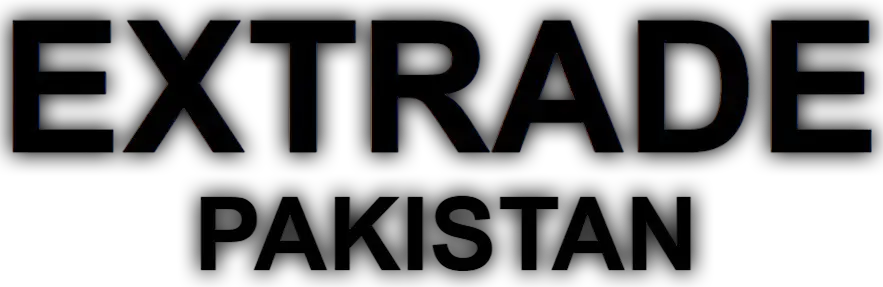Exness MT5 Demo
● Step 1
Register
in minutes
● Step 2
Make
a deposit
● Step 3
Start
trading

Forex

Oil

Metals

Indices

Crypto
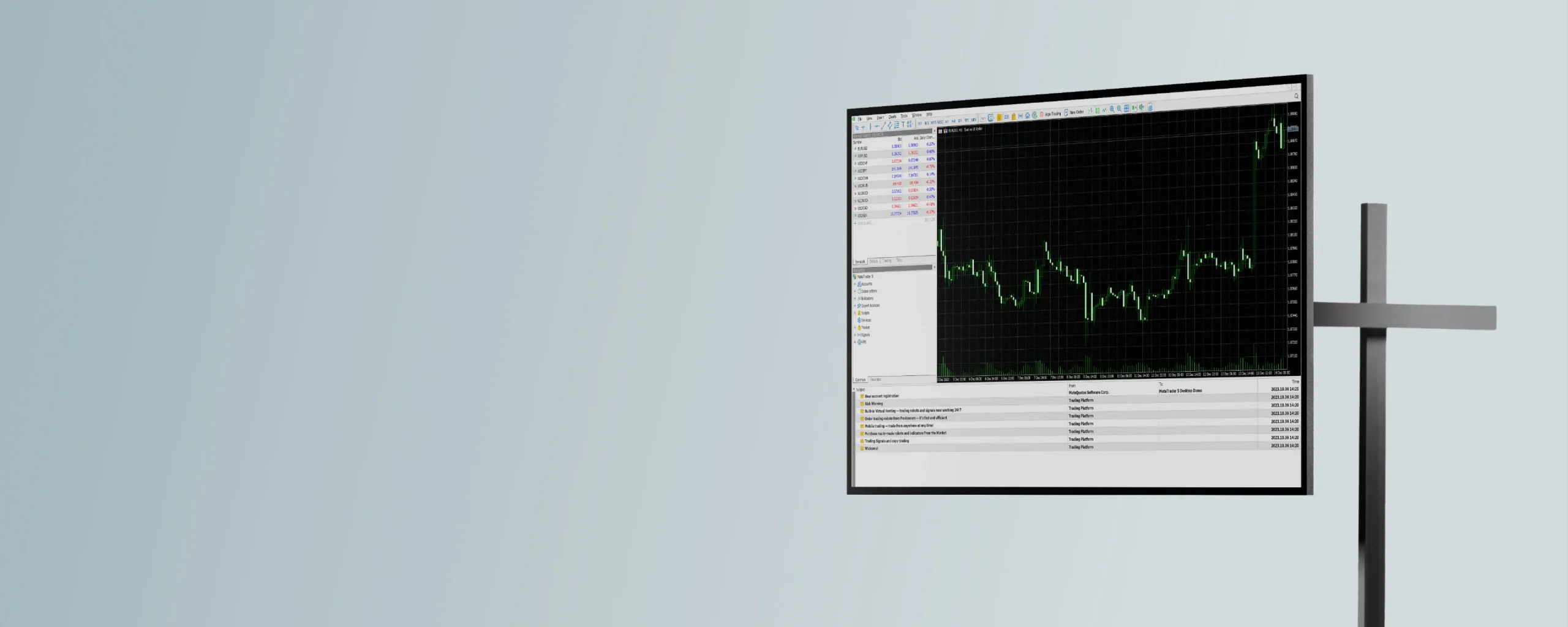
Setting Up an Exness MT5 Demo Account in Pakistan
Pakistani traders can create Exness MT5 demo accounts to practice trading without financial risk. Registration requires only basic information and takes approximately 3 minutes to complete. No identity verification is needed for demo accounts, making them immediately accessible. After registration, traders gain access to the Personal Area where they can create multiple demo accounts with various parameters. Demo accounts remain active indefinitely and can be reset whenever needed.| Feature | Details for Pakistani Traders |
| Registration Time | 3 minutes |
| Required Documents | None for demo accounts |
| Virtual Balance | $10 – $10,000 (PKR equivalent) |
| Account Lifespan | Unlimited (no expiration) |
| Available Instruments | 100+ currency pairs, indices, commodities |
Step-by-Step MT5 Demo Account Creation Process
To create an Exness MT5 demo account, visit the official Exness website. Click “Open Demo Account” on the homepage. Enter a valid email address and create a password. Select Pakistan as the country of residence and verify the email through the link sent to the provided address. Once verified, log into the Personal Area using the new credentials. Navigate to the “Accounts” section in the left sidebar. Click “Open New Account” and select MT5 as the platform. Choose the account type from available options (Standard, Zero, or Raw Spread). Set parameters including leverage (1:1 to 1:2000), initial balance ($10-$10,000), and base currency. After configuring desired settings, click “Create Account.” The system generates account credentials instantly. Login details appear on screen and are sent to the registered email.Downloading and Installing MT5 in Pakistan
After creating a demo account, download and install the MT5 platform. In the Personal Area, navigate to the “Platforms” section and select MT5. Choose the appropriate version for your device (Windows, Mac, or mobile). Run the installation file and follow the on-screen instructions:- Accept the license agreement
- Select the installation location
- Choose components to install
- Create desktop shortcuts
- Complete the installation process
Navigating the MT5 Interface for Pakistani Traders
The MT5 interface consists of several key components. The Market Watch window displays available trading instruments with current bid/ask prices. The Charts area occupies the central part of the screen and displays price movements. The Navigator window provides access to accounts, indicators, expert advisors, and scripts. The Terminal window shows account information, trade history, and open positions.
Low & transparent costs

No commissions

24/7 live support
Creating and Customizing MT5 Charts for Analysis
To open a new chart, right-click on an instrument in Market Watch and select “Chart Window.” Pakistani traders can change timeframes by clicking the timeframe selector in the toolbar or using keyboard shortcuts. Chart types can be changed by clicking the corresponding buttons in the toolbar. Options include bar chart, candlestick chart, and line chart. Right-click on the chart and select “Properties” to customize colors, fonts, and other visual elements according to personal preference.Using Drawing Tools for Technical Analysis
MT5 provides numerous drawing tools for technical analysis. Access these through the “Insert” menu or by clicking icons in the toolbar. After placing drawing objects on charts, right-click them to access properties. Adjust color, style, and width to improve visibility. To save chart templates, click “Charts” in the top menu, then “Template” and “Save Template.” Apply saved templates to other charts by right-clicking and selecting “Template.”Placing Trades on the Exness MT5 Demo Platform
To execute a trade on MT5 demo, right-click on the chart and select “Trading” then “New Order.” Alternatively, press F9 to open the order window for the current instrument. In the order window, select order type (Market or Pending). For market orders, specify the volume in lots and optional stop loss/take profit levels. Pakistani beginners should start with small volumes (0.01 lots) during practice. Click “Sell by Market” or “Buy by Market” to execute the trade instantly at current market prices. For pending orders, select the appropriate type (Buy Limit, Sell Limit, Buy Stop, Sell Stop). Specify the activation price at which the order should trigger. Set volume, stop loss, and take profit levels as desired.| Order Type | Function | Typical Usage by Pakistani Traders |
| Market Order | Immediate execution | Day trading during active hours |
| Buy Limit | Buy below current price | Buying at support levels |
| Sell Limit | Sell above current price | Selling at resistance levels |
| Buy Stop | Buy above current price | Breakout trading |
| Sell Stop | Sell below current price | Breakdown trading |
Managing Open Positions and Orders
After executing trades, all active positions appear in the Terminal window under the “Trade” tab. To modify an existing position, right-click it in the Terminal and select “Modify or Delete.” This opens a window where stop loss and take profit levels can be adjusted. Trailing stops can be set by right-clicking a position and selecting “Trailing Stop,” then choosing the desired pip distance.Testing Trading Strategies on MT5 Demo
The MT5 demo environment allows Pakistani traders to test strategies risk-free. Multi-timeframe analysis combines signals from different timeframes to generate more reliable trading decisions. Correlation trading examines relationships between different instruments. Pakistani traders should develop and test various trading approaches:- Trend following strategies
- Range trading methods
- Breakout strategies
- Scalping techniques
Automated Trading with MT5 Expert Advisors
MT5 supports automated trading through Expert Advisors (EAs). To implement an EA, locate it in the Navigator window under “Expert Advisors” and drag it onto the desired chart. Configure parameters in the popup window according to trading preferences. The platform must remain running for EAs to execute trades. Pakistani traders concerned about power outages can consider Exness VPS services, which maintain EA operation regardless of local electricity issues.Risk Management Features in MT5 Demo
MT5 includes several risk management tools Pakistani traders should master. The platform calculates margin requirements automatically based on leverage and position size. Monitor margin level in the Terminal window—values below 100% trigger margin calls. Position sizing calculators help determine appropriate lot sizes based on risk tolerance. The “Account Information” widget displays crucial risk metrics including balance, equity, margin, free margin, and margin level.Troubleshooting Common MT5 Issues
Pakistani traders occasionally encounter technical problems with MT5. Connection issues frequently stem from internet instability or firewall restrictions. Missing price data manifests as gaps in charts or “invalid price” errors. Platform crashes may occur due to system resource limitations.
Common troubleshooting steps include:
- Restarting the platform
- Updating to the latest version
- Reinstalling the platform
- Checking internet connection
- Contacting Exness support
| Common Issue | Solution for Pakistani Traders |
| Connection Problems | Check connection, configure firewall exceptions |
| Missing Price Data | Refresh charts (F5) or restart platform |
| Platform Crashes | Close unnecessary applications, reduce charts |
| Login Difficulties | Verify account details, select correct server |
| Indicator Errors | Update indicators or use built-in alternatives |
Converting from Demo to Real Trading
When ready to transition to live trading, Pakistani traders can convert their experience to a real account. Begin by verifying consistent profitability on the demo platform over a significant period (minimum three consecutive months).
Access the Exness Personal Area and select “Open Real Account.” Complete verification by submitting required documentation. After verification approval, deposit funds through available methods including bank transfers, electronic payment systems, and cryptocurrency options.
Start with conservative position sizes when transitioning to real trading, typically 50% smaller than those used in demo accounts.